Final Animation
I haven't finished my animation, it stops right were Jonah meets the Alien, but as I was making my animation I stopped adding detail like my character walking, because it took a while to do. So instead I just had him there standing and not moving, but you can still tell whats going on. I would have really liked to add, the UFO I made in photoshop but I didnt have enough time. I was also going to add music but I didn't have enough time.
Evaluation
When we first got this project I didn't quite understand, what we were so pose to make in the end. I also didn't understand what image manipulation was and how were were so pose to incorporate that into our animation. I understood that our animation, had to be about Jonah Felker a young blogger and detective. I was able to come up with a few story's but, I still didn't know how image manipulation was so pose to be added to our animation. But after doing the research, and figuring out what image manipulation was I was still a little confused. After one of my tutors Carolyn, guided and showed us how to manipulate an image, and how to make an animation out of that still image. I understood more about image manipulation and that gave me an idea of how I wanted my animation to turn out. I was actually thinking, about using the method that my other tutor Charlie showed us. It was to do with drawing an image of some thing, for example a person walking and each drawing would be the different movements of a person walking. Then you would take a photo of each of the drawings and then put them together in photo shop and it would become an animation and it would be a person walking. I was going to go with that type of animation, but it would take time, and I knew I wouldn't have enough time to complete it by the deadline date. So I decided to make the animation the other way, the way Carolyn showed us. I chose this because I knew I would have a better chance of completing my animation that way. I found this project a little difficult because, I didn't know how to add image manipulation to our animation. But once I figured that out the rest wasn't as bad. If I did this project again I would probably research more into image manipulation, and I would have worked more on the animation. I found it difficult to make a still image walk, I split the image into 3 different layers, so I had one leg on a layer, and the rest on another layer. I tried to make a leg turn but, if I did that then on each frame that leg would have turned, and it just messed every thing up. So I found that part a little difficult to deal with, but one of my tutors told me I could do that but I would have to duplicate the layer and turn the leg on that new layer. After I new that my animation looked a lot better, and my character looked like he was walking and not shuffling like before. I found this project interesting, because the style of animation was different and I learned a couple of new things in photoshop, and I thought the brief was different because it was a detective story. I think my animation turned out ok, but when I was taking photos for my background, people were watching me and I found it really embarrassing because they all looked at me like I'm weird, but it was and kind of a fun experience I guess.
Story Ideas
- Stolen Hat
Jonah Felka wakes up one morning to find out, his detectives hat is missing he usually leaves it at his bed side table, he tries to look for it when he gets out of bed but finds his house a mess, he thinks some one broke in and stole his hat, but in the end he discovers he was the one who took his hat, because he sleep walked for the first time and took his hat with him.
- Alien
Jonah Felker hears a strange sound so he goes and investigates, but he finds strange footprints and follows them to find an Alien, but it gets away in the end.
- Lost Toy
A little girl starts crying and a man walks up to her asking if she was ok, she doesn't reply, and he tells her his name is Jonah Felker and he is a detective. She then says to him she is crying because she lost her toy, he says to her he will help her find her toy.
Final Story Idea
- Alien
Jonah Felka, is wondering the street late at night when he suddenly hears the sound of smashing glass, he runs to find a tool shop broken into, and he also finds the culprits strange foot prints leading away from the shop so he starts to follow them and finds, a green glowing substance on the wall leading to the forest, he ends up finding a strange figure in the shadows. As he moves closer to the shadow he sees a green glow, that reflects off the figure as he shines his flash light. He gets surprised, because its an Alien, the Alien runs deeper into the forest and, Jonah loses track of it he looks around but doesn't find any footprints, he gets angry and throughs his hat on the floor, and looks up at the sky and spots a green substance on the trees, he grabs his hat and follows the trails to find an alien spaceship, he freezes in shock and spots the alien, fixing its ship with the tools it stole, the alien spotted him after it finished fixing the ship, it ran into the ship and closed the entrance and flew off into space....

I have taken a photo of an pear and a minstrels chocolate and I have edited them to look, like a spaceship for the alien in my story. I really like the out come of the UFO. When I first edited the pear, I left the colour grey but then I changed the colour after editing the minstrel. The colour of the minstrel turned out purple and then I changed the pear UFO purple too.

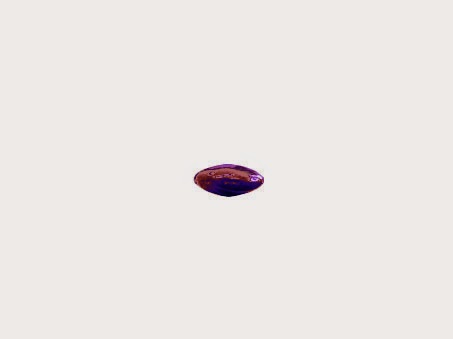.jpg)
.jpg)
These are the images I used, and was gonna use in my animation, for my background.
These are the images I used and was gonna use for Jonah Felka, and the villain/culprit in my story who is an alien. I was going to edit one of my classmate to give them big eyes, and a long thin green body for the alien.
Image Manipulation in Photoshop
These are the images I took, before I did image manipulation. I took these photos, because I thought I could use these images to make a new image. For example I was going to have a giant person peeking over a building, or a person riding bird.
Before I did this animation I went outside with the rest of my classmates, and we took photos of different thing, and then we picked a photo that had a background, and foreground. Then I chose that image to edit in photoshop.
What I did was open up an image in photoshop by dragging and dropping it into photoshop
 Then I edited the levels of the image by going on Image > Adjustments > Levels
Then I edited the levels of the image by going on Image > Adjustments > Levels
I just played around with the settings until I like the way the image looked
When I like the levels of the image I pressed ok and then I clicked on the Quick Selection Tool and selected the lion
 After selecting the lion I clicked on the Refine Selection Edge which is located at the top. Then every thing accept, what I selected was on the screen, and I messed with the settings until i liked the way the lion looked, because it edits the cropping
After selecting the lion I clicked on the Refine Selection Edge which is located at the top. Then every thing accept, what I selected was on the screen, and I messed with the settings until i liked the way the lion looked, because it edits the cropping
 Then I clicked on the Edit in Quick Mask Mode button, that turned what was not selected red
Then I clicked on the Edit in Quick Mask Mode button, that turned what was not selected red
 Once I did that I pressed F on the keyboard, it got rid of the windows bar at the bottom and the top only leaving photoshop visible on the screen. Then I pressed F again and it turned every thing apart from the image black on the screen. This is good for focusing on the image, and concentrating. Then I pressed F again which turned the screen back to normal.
Once I did that I pressed F on the keyboard, it got rid of the windows bar at the bottom and the top only leaving photoshop visible on the screen. Then I pressed F again and it turned every thing apart from the image black on the screen. This is good for focusing on the image, and concentrating. Then I pressed F again which turned the screen back to normal.
Then I used these tools to refine the selection, of the lion. To make it easier I pressed Ctrl and X on the keyboard, which switches the brush to the Eraser and Pen tool.
 After I have selected the areas I wanted on the image, I saved the selection so I could use that selection again if i needed to for that image. I did this by clicking on Select > Save Selection. I then named the selection lion and pressed OK.
After I have selected the areas I wanted on the image, I saved the selection so I could use that selection again if i needed to for that image. I did this by clicking on Select > Save Selection. I then named the selection lion and pressed OK.

If I needed that selection again I would go onto Select > Load selection. Once this window opens up I would either click on the arrow next to Channel, and choose from the selections but because I only made one it already had it selected so I just had to press OK.

I then went on Edit > Copy > Edit > Paste
 Once I have done that, the selected lion will be copied onto another layer.
Once I have done that, the selected lion will be copied onto another layer.
 Then I click on the Clone Stamp Tool, so I can edit the image, because I want to get rid of the lion, on the original image, and make it look like the lion was never there. I had to also clone parts of the trees so, that the image looks more natural. To do that I pressed Alt on the keyboard and clicked on the area I wanted to copy and then click on the area wanted to put that copied area, using it like the brush tool. The plus on the image below is what is being copied.
Once I did the best I could to make the image look natural, I used the Move Tool to move the Lion.
Then I click on the Clone Stamp Tool, so I can edit the image, because I want to get rid of the lion, on the original image, and make it look like the lion was never there. I had to also clone parts of the trees so, that the image looks more natural. To do that I pressed Alt on the keyboard and clicked on the area I wanted to copy and then click on the area wanted to put that copied area, using it like the brush tool. The plus on the image below is what is being copied.
Once I did the best I could to make the image look natural, I used the Move Tool to move the Lion.

Then I created an animation, by moving the lion on different layers.


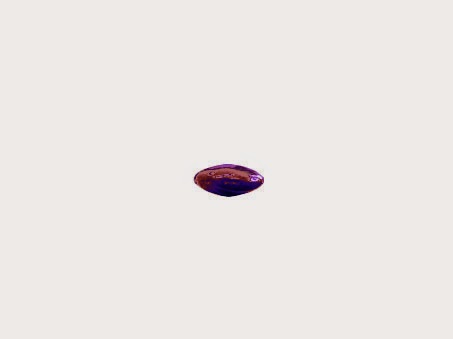.jpg)

.jpg)































